Aircall SMS Integration in Richpanel
This guide will walk you through setting up and using the Aircall SMS integration in Richpanel, enabling your team to efficiently manage and track SMS conversations directly within the Richpanel interface.
Please note that the Aircall SMS feature must be enabled by the Aircall team and included in your Aircall plan for this guide to be applicable. If the SMS enable option is not visible, please Click here to submit a request to the Aircall team for assistance in adding it to your account.
Key Features of Aircall SMS Integration:
- Unified Messaging: Manage both calls and SMS from Aircall within the Richpanel dashboard.
- Real-Time Updates: Receive SMS notifications in real time to respond promptly to customer inquiries.
- Conversation History: Keep track of SMS interactions and link them to customer profiles.
- Automation Support: Automate SMS triggers through Richpanel workflows for faster responses and improved customer service.
Step-by-Step Setup Guide
Ensure Aircall Integration is Enabled
- Navigate to the Richpanel dashboard.
- Go to Settings > Integrations.
- Search for Aircall and ensure the integration is active.

SMS Configuration in Richpanel
- Access the Aircall integration settings.
- Click "Enable" to Activate the Aircall SMS Feature for the Selected Number
- Once you click on "Enable", a pop-up will appear stating that, once enabled, Aircall SMS will no longer be available for use in any other app or helpdesk. Confirming this will enable the feature in Richpanel.

- To disable the Aircall SMS option, click on the Aircall number and disable.

Composing and Replying to SMS
- Composing SMS: To initiate a new SMS conversation, go to "Compose Conversation" in the inbox. From the dropdown menu, select the "Aircall SMS" option. Choose the customer's phone number associated with their account, type your message, and send it.

- Replying to SMS: When an SMS ticket comes in, you can reply directly from the conversation box. Simply use the dropdown to switch to "Aircall SMS" as the response channel, ensuring your replies are organized in the SMS section of the inbox for seamless communication.

Managing SMS Conversations
- As with other communication channels, you can assign SMS conversations to different team members, add tags, and link the conversation to specific customer orders or profiles.
- You can also set up auto-replies or triggers for common queries to ensure customers receive immediate responses.
Setting Up a View for Aircall SMS Conversations
Here’s a visual guide to provide a quick walkthrough on how to set up a dedicated view for Aircall SMS conversations, allowing you to manage and monitor SMS interactions seamlessly within Richpanel.
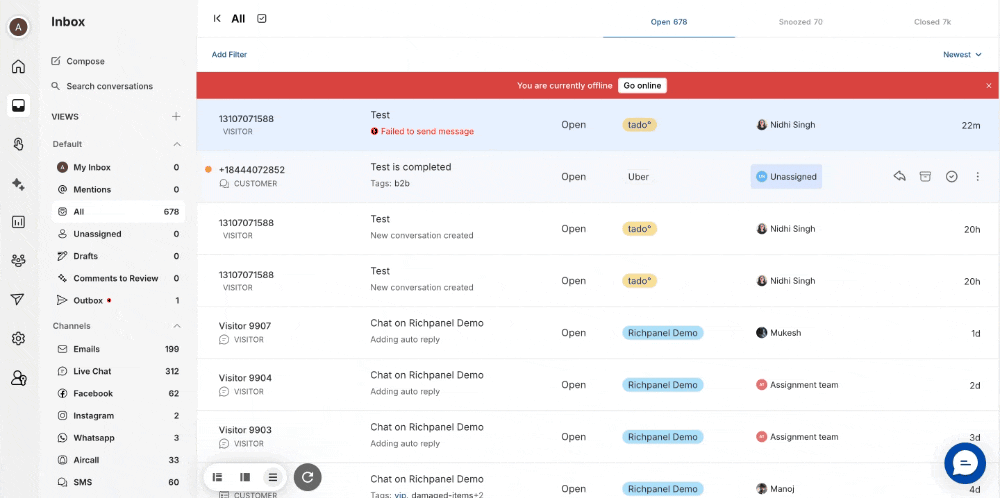
Automation Rule Setup for Aircall SMS
You can create automation rules to automatically assign Aircall SMS conversations, add tags, send automated replies, or close conversations. Just make sure to select Aircall SMS as the channel when setting up these rules.

Troubleshooting
If you encounter issues with the Aircall SMS integration:
- Ensure the Aircall is integrated in Richpanel
- Check if the SMS feature is enabled in both Aircall and Richpanel.
- If SMS are not coming through, try disabling and re-enabling the SMS feature in Settings.
For further assistance, contact our support team.
On this page
- Aircall SMS Integration in Richpanel
- Key Features of Aircall SMS Integration:
- Step-by-Step Setup Guide
- Ensure Aircall Integration is Enabled
- SMS Configuration in Richpanel
- Composing and Replying to SMS
- Managing SMS Conversations
- Setting Up a View for Aircall SMS Conversations
- Automation Rule Setup for Aircall SMS
- Troubleshooting
